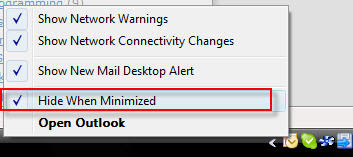So here we have a better way to do it!
Steps:
1. Login you Gmail > Settings ( Right Top )
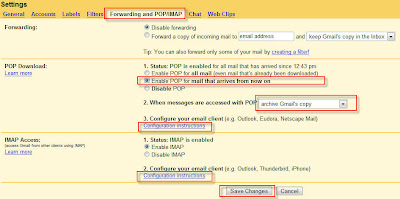
2. You can refer the settings above, depend on your needs.
a. Forwarding:
Disable forwarding because I am not going to forward my gmail to other account.
b. POP Download:
Probably you will need the second check box if your Gmail message is large!
Second option will only retrieve the new Gmail from the time you set it.
c. Choose 'Archive Gmail copy' . This option will help you leave a copy into your 'ALL Mail' in your Gmail. Thus, NO NEED to check the outlook 'Leave a message on server' option.
You should read the configuration part to get further information.
For fast settings, refer here:
On your outlook
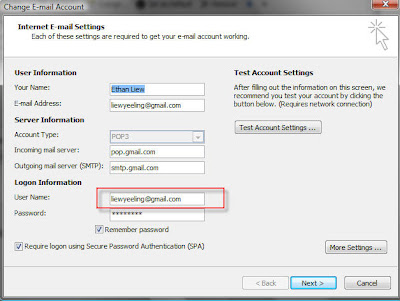
Account Type: POP3
Incoming mail server: pop.gmail.com
Outgoing mail server: smtp.gmail.com
User Name: your-gmail-account ( I prefer full gmail rather than ID )
Password: your-gmail-password
Check the 'Require logon using Secure Password Authentication (SPA)
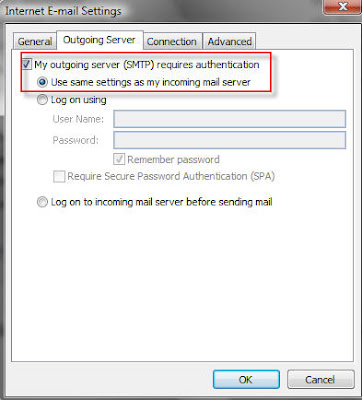
Outgoing SMTP
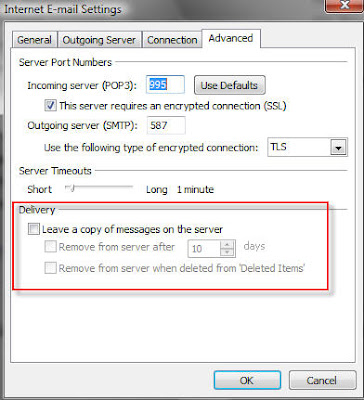
Delivry settings ( no need to check it )
You may test your email by sending it to your self :)
Thank Gmail for POP3 service !!
Recommended Reading